Overview:
Pavtube ByteCopy is your best tool to rip and convert Blu-ray movies and DVDs to MKV container format with multiple audio tracks and subtitle sincluded. Besides retaining multiple audio tracks and multiple subtitles in an MKV video without transcoding and quality loss, Pavtube ByteCopy is also able to encode the original soundtracks into 5.1 channels with your wanted language. It preserves chapter markers in the converted MKV file. All that and more make it possible for you to easily select your needed tracks, subtitles, as well as chapters when watching Blu-ray and DVD movies with your media players.
And other than that, you can backup and convert latest Blu-ray and DVD movies to any other formats like MP4/MOV with multi-track audios, M4V, AVI, WMV, MPG, M2TS, etc for playback on iOS/Android/Windows Tablets/Phones, HD Media Players (WDTV), editing software (Avid Media Composer, Adobe Premiere, etc.), and more.
Announcement:
Aiming to improve customers' experience and product improvements, Pavtube Studio recently launched its new official website - multipelife.com.Along with the new website, Pavtube has migrated its all BD/DVD Copying & Ripping software products to the new site with some brand new names, fantastic discounts waiting for you:
More detailed information is published on prweb.com.
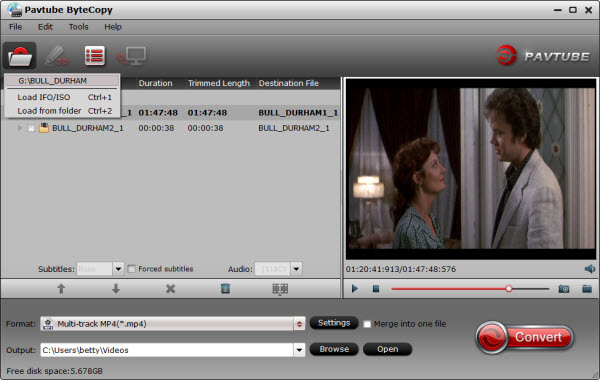
Operating System: Windows 2003/XP/Vista/Windows 7/Windows 8/Windows 8.1
Key Features:
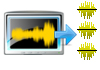
When converting Blu-ray/DVD to MKV container format, you are free to select all of your needed tracks and subs to be preserved in the output MKV/MP4/MOV file.

Keep the chapter structure in a converted movie title
Pavtube ByteCopy enables users to preserve chapter markers when ripping Blu-ray/DVD to MKV, so you may select your wanted chapter to play with your media players.

Once you choose lossless MKV in Multi-track Video category, Pavtube ByteCopy will directly package Blu-ray or DVD movies into MKV container format without any quality loss.

Offer optimized presets for different HD Media Players
Pavtube ByteCopy offers optimized options for almost all popular HD media players, like WD TV Live, WD TV Live Plus, WD TV Live Hub, Popcorn Hour C-200, Popcorn Hour A-200, Popcorn Hour A-210, Seagate FreeAgent Theater +, Netgear NeoTV, LaCinema Classic HD, TViX Slim S1, ViewSonic VMP7, Xtreamer Pro, FANTEC P2700 HDD Media Player, Dune BD Prime 3.0 and more.

Provide best settings for iOS/Android/Windows Tablets/Phones
In Format menu, it has presets for all kinds of formats and devices including iPad, iPhone, Apple TV, Samsung Galaxy Tab, Google Nexus 4/7/10, Kindle Fire HD, Microsoft Surface Pro/RT, and more.
More Features
Rip BD/DVD to MKV from disc, folder and IFO/ISO image file
Pavtube ByteCopy not only can rip BDs directly from Blu-ray Disc and Blu-ray Folder, but also can convert DVDs from DVD disc, DVD Folder, DVD IFO File, and DVD ISO Image File.
Select subtitles/audio tracks for more than one file at a time
Pavtube ByteCopy makes it possible for you to select subtitles/audios for more than one file (title) at a time.
Non-burnt subtitles
Pavtube ByteCopy stores subtitles in the MKV file format without burning them to the video, so you can switch subtitle languages at will during viewing.
Keep forced subtitles and export .srt subtitles
The recently updated ByteCopy allows users to preserve the forced subtitles in a Blu-ray/DVD movie into the MKV output, and it also features option to help users export their required subtitles as .srt external subs to do other use.
Encode audio tracks with specified codec
Pavtube ByteCopy enables users to encode the source soundtracks in Blu-ray/DVD movies to your desired audio types.
Produce MKV files for PC Media Players
The MKV files generated by Pavtube ByteCopy are playable with a number of free PC players, including VLC media player,Windows Media Player, Windows Media Center, MPlayer, etc. And the audio tracks, subtitles streams, and chapters preserved in the MKV container are available to select at will during playback.
Set Preferences
Select your preferred languages as usually-used audio tracks and subtitles, e.g. English, Spanish, French, Deutsch, Portugues, Norsk, Japanese, Chinese, etc.
Inlaid Preview Window
This program also helps merging, splitting, trimming, cropping movies, as well as adjusting volume, adding image/text/video watermarks, replacing audio, etc.
Edit movie by trimming, cropping, merging, etc.
A preview window is inlaid for you to view the source video (image only, audios and subtitles are not available when previewing).
Support adding *.srt and *.ass subtitles to BD/DVD movies
In Subtitle tab on Editor Window, you are able to add *.srt and *.ass subtitles you get from internet or other places to the BD/DVD movies.
Shut down computer after conversion
Pavtube ByteCopy keeps you free from waiting around by ticking off the checkbox "Shut down computer after conversion" when processing Blu-ray/DVD encoding.
The equivalent Mac version – Pavtube ByteCopy for Mac
Guide & Tips
- Play DVD ISO/IFO Files on iPad Air with Multi-tracks
- Watch Blu-ray Movies on Surface Pro 2 while Traveling
- Blu-ray ripping- how to keep 5.1 and 7.1 audio?
- The best Blu-ray backup method: Blu-ray to M2TS or Blu-ray to MKV?
- DVD ISO/IFO to Galaxy Tab 3 10.1/8.0 with subtitles
- Play MKV AC3 5.1/DTS 5.1 audio with WD TV players- BD/DVD rip to MKV
- Stream DVD movie to DLNA compliant HDTV
Overview:
Pavtube ByteCopy for Mac is an integrated tool with Pavtube Blu-ray Ripper for Mac, the old ByteCopy for Mac, and more favorable features.
It’s an easy-to-use Mac tool to backup files from Blu-ray discs and standard DVDs to MKV container format with lossless quality,preserving all audio tracks, subtitles tracks, chapter information (chapter markers) and original videos. More than lossless output, Pavtube ByteCopy for Mac is possible to recode the source movie into MKV/MP4/MOV/M4V video with certain video/audio codecs. It provides hundreds of preset output formats for you to convert the BD/DVD movies to compatible format for iPad, iPhone, iPod, Apple TV, Samsung Galaxy Tab, Kindle Fire HD, Microsoft Surface, WDTV, etc.
In a word, it’s an all-in-one Blu-ray and DVD ripper and converter to save. Give it a try and you will be in love with it.
Screenshots:
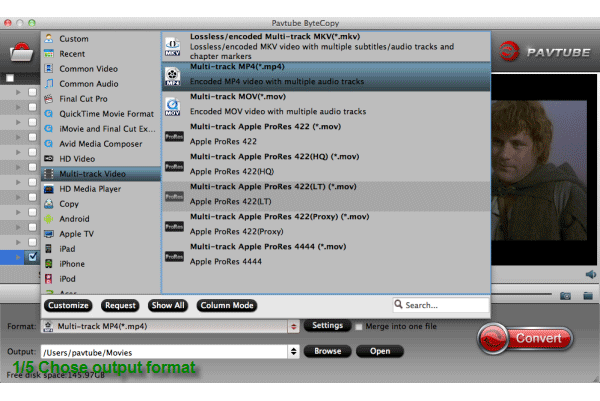
System Requirements:
- 1G Hz or above Intel processor.
- Snow Leopard (10.6), Lion (10.7), Mountain Lion (10.8), Mavericks (10.9)
- 1GB physical RAM (memory) or above.
- 1024*768 or higher resolution display.
- Optical Drive: DVD drive(BD drive is required for ripping Blu-ray disc)
Key Features:
Load DVD/BD from disc, folder and IFO/ISO image file
Pavtube ByteCopy for Mac allows users loading BDs directly from Blu-ray Disc and Blu-ray Folder, and importing DVDs directly from DVD disc, DVD Folder, DVD IFO File, and DVD ISO Image File.
Output multi track/subtitle MKV without quality loss
Pavtube ByteCopy for Mac can directly package Blu-ray and DVD movie into an MKV container without any quality loss. It allows full preservation of all audio tracks, subs streams, chapter markers, and videos.
Preserve multiple audio tracks and subtitles streams
When backing up Blu-ray/DVD to MKV/MP4/MOV formats under Multi-track Video format category on Mac, you are free to select all of your needed tracks and subs to be preserved in the output file.
Preset output formats for iOS/Android/Windows tablets & phones
Pavtube ByteCopy for Mac is not only a MKV multi track/subtitle/chapter converter, but also a powerful BD/DVD ripper provides hundreds of presets for iDevices, Android/Windows tablets and phones, HD Media Players, editing software, and more.
Remove unwanted audio tracks and subtitles streams
Pavtube Mac ByteCopy enables users to removing unwanted audio tracks and subs streams before conversion. In that way, users are able to only keep the ones they wanted at will.
Add SRT/ASS/SSA subtitles to BD/DVD movies
This Blu-ray/DVD tool also helps add *.srt, *.ssa, and *.ass subtitles to your BD/DVD movies as hard subtitles.
Output soft subtitles making it possible to turn on/off in players
Pavtube ByteCopy for Mac stores subtitles in the MKV file without burning them to the video, so the subs are available to switch on/off at will during playback.
Keep the original chapter markers in a converted movie title
Pavtube ByteCopy for Mac enables users to preserve the original chapter structure of source movie when ripping Blu-ray/DVD to MKV on Mac, so you may select your wanted chapters to play with your media players at will.

Select subtitles/audio tracks for more than one file at a time
Pavtube ByteCopy for Mac makes it possible for you to select subtitles/audio tracks for more than one file (title) at a time.
Encode audio tracks with certain codecs
Pavtube ByteCopy for Mac enables users to encode the source soundtracks in Blu-ray/DVD movies to your desired audio types.
Output MKV files for HD Media Players and Mac players
The output MKV files are compatible with almost all popular HD media players and Mac players, including WD TV HD Media Player, Popcorn Hour C-200, Popcorn Hour A-210, Lacie HD Classic Player, Seagate Theatre Plus, Netgear Neo TV 550,XBMC, VLC media player and more. And the audio tracks, subtitles streams, and chapters preserved in the MKV container are available to select at will when playing the MKV back.
Language Preferences
Pavtube ByteCopy for Mac allows users selecting preferred languages as usually-used audio tracks and subtitles, e.g. English, Spanish, French, Deutsch, Portugues, Norsk, Japanese, Chinese, etc., so that users needn’t make the same selections each time when using the program.
Inlaid Preview Window
A preview window is inlaid for you to view the source video (image only, audios and subtitles are not available when previewing).
Simple and useful editing functionalities
The Mac ByteCopy is also a nice BD/DVD video editor helping trim, crop, merge, split, replace audio, deinterlace, enlarge or reduce volume, add text/image/video watermarks, replace audio, fade in/out audio, etc.
Shut down computer after conversion automatically
Pavtube ByteCopy for Mac keeps you free from waiting around by ticking off the checkbox “Shut down computer after conversion” when processing Blu-ray/DVD to MKV backup.
Guide & Tips
- Easy Way to Convert DVD ISO/IFO to iPhone 5S/5C on Mac
- Use XBMC for Blu-ray Playback on Mac
- Lossless Blu-ray to MKV backup on Mac
- How to play Blu-ray movies in VLC on Mac with selected audios/subs?
- Convert DVD to multi-track MP4 for iDevices on Mac OS X
- Mac Blu-ray Conversion-keep multiple audios and subtitles


No comments:
Post a Comment