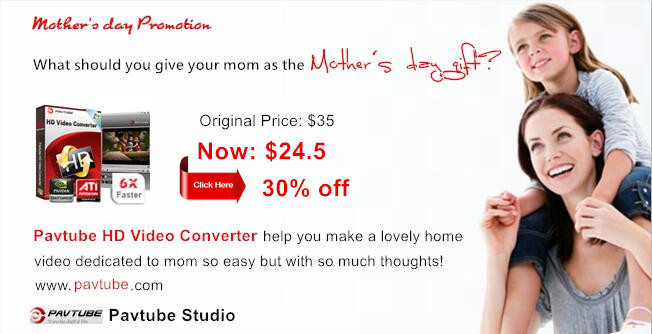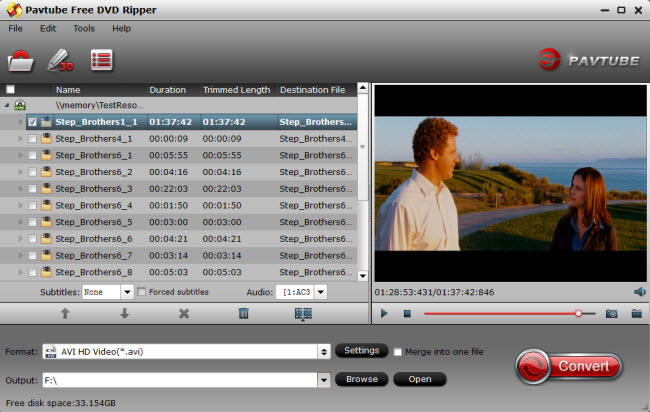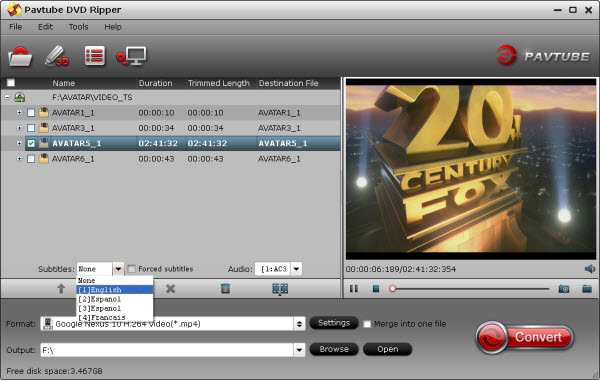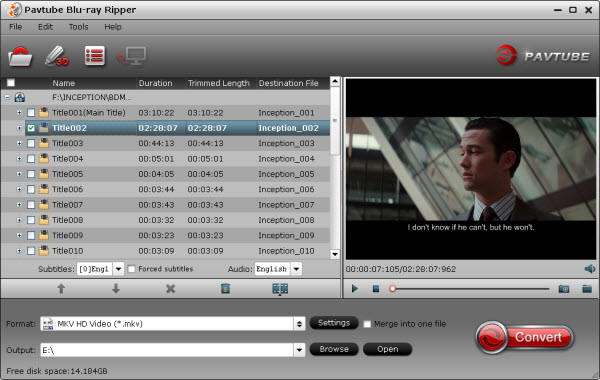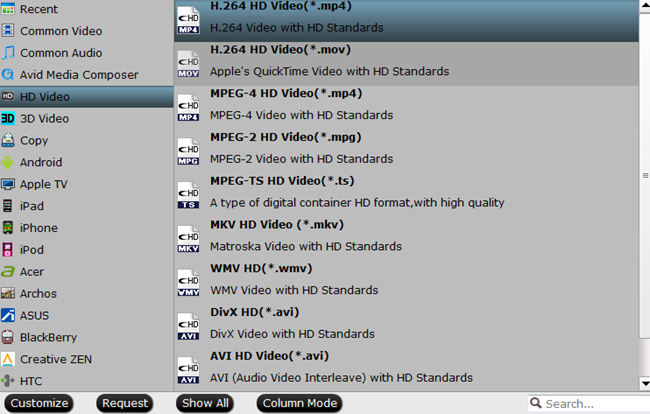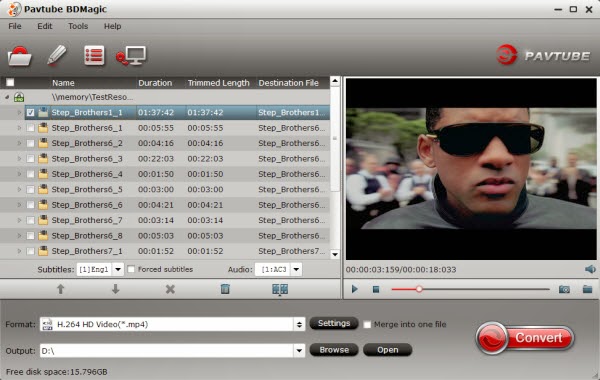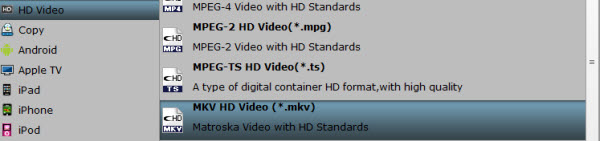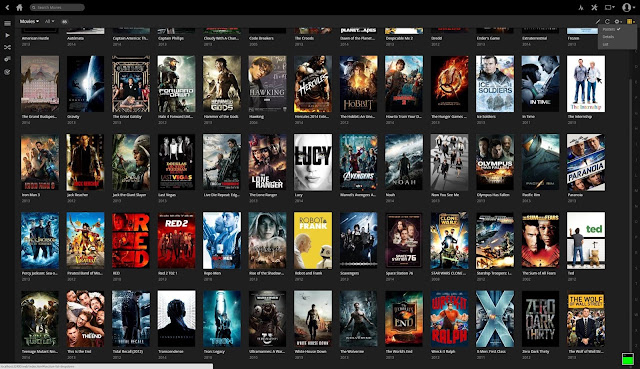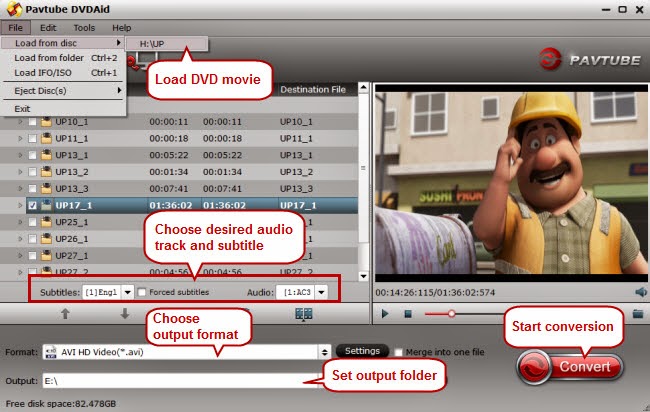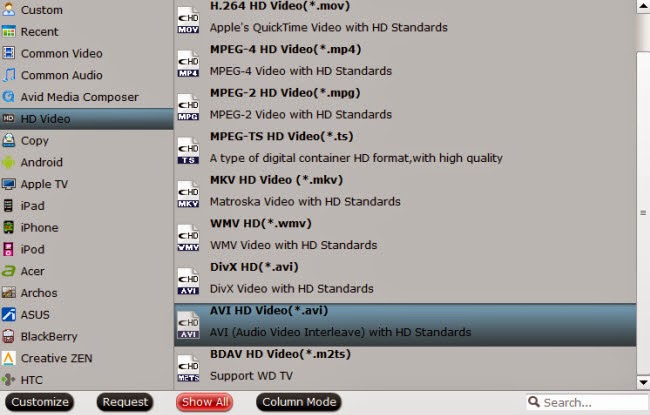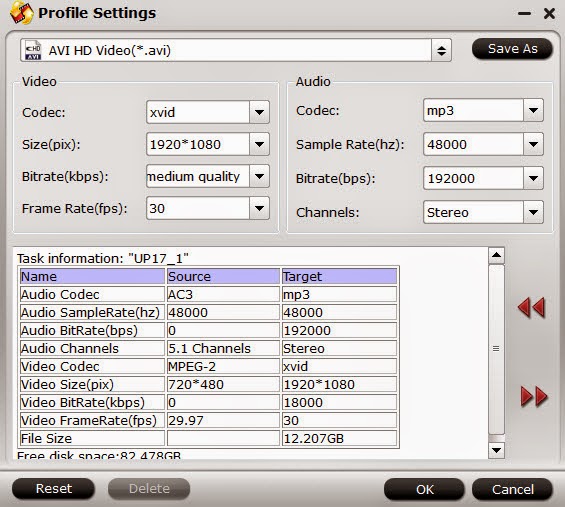If you have some rental blu-ray and dvd videos, but not for long periods. Is it possible for ripping BD/DVDs that allows you to backup them onto media streamer for playing on HDTV with original quality without limitation. This article will be your answer.

"I am looking for a software to burn DVD and Blue Ray movies that we own into our iTunes library so we may stream them via Apple TV without using the disc. Are you able to tell me which format is best for this purpose? I have nearly 1.5TB of storage so file size is not a concern. These will all stream to HD TV's so I want to maintain the best quality of the original discs. Thanks!"
Are you in the same dilemma and want to find a solution? Please go on reading.
Working as a Swiss army knife in Blu-ray and DVD ripping field, Pavtube Blu-ray Ripper for Mac removes the copy protection from your Blu-ray/DVD legally and convert to just about any video format. It offers a wealth of tweaking option to get the best possible file as a result, and even has pre-configured profiles built in that make easier for you to rip Blu-ray and DVDs in the right format for various of portable media devices like Apple TV, PS3, Xbox 360. If you're on a PC and want to get Blu-ray and DVDs to play on Apple TV and HDTV, please refer to Blu-ray Ripper to handle the task.
Now, we'll show you exactly how to get the Blu-ray and DVD into the format you want for Apple TV to playback on HDTV. — The fast and easy way even for a first time Blu-ray/DVD ripping with basic knowledge of computer.
Step 1: Load Blu-ray/DVD source
Insert and launch Blu-ray Ripper for Mac. Click "Load file" to import Blu-ray and DVD files.
After the files imported, you'll see an interface looks something like screenshot below.
All of the major functions are shown in front of you, including the options to check Blu-ray/DVD property, choose output format, edit the files, and preview the movies and several other options.
Step 2: Choose output format
Next you need to decide what format the resulting file will be. Click on the "Format" bar, it will bring up format panel. For the purpose of this tutorial, we just want to convert Blu-ray/DVD to Apple TV exclusively, so we pick "Apple TV H.264 (*.m4v)". If you own the latest Apple TV 3, "Apple TV 3 1080P Dolby Digital Pass-through (*.m4v)" should be the best choice.
Then, you might tweak the output parameter settings to get better video/audio quality before the Mac Blu-ray/DVD to Apple TV process. For the most part you can leave this alone; the default optimized settings should be fine as is.
Please keep in mind, the bitrate determines the output size.
Step 3: Start ripping Blu-ray/DVD to Apple TV file
Now you can go ahead and rip the Blu-ray/DVD. Simply hit the "Convert" button at the lower right corner of the window to begin ripping Blu-ray/DVD movie to Apple TV format. This will take a while, depends on the encoding settings, hardware of your Mac computer and the length of the Blu-ray/DVD file.
Step 4: iTunes stream the converted Blu-ray/DVD movie to Apple TV
The last step, after the conversion completed successfully, drop the file into iTunes' left sidebar, sync your Apple TV, and stream the movie on your HDTV!
Happy enjoying!
Tip:
1. Get 30% off for New Year Promotion or share the Promotion to Facebook to get any Pavtube product 20% off.
2. Get bundle package to save money:
Blu-ray Ripper($49) + DVD Creator($35) = Only $49, Save $35
More
Happy Mother’s Day up to 30% off HD Video Converter and Editor
2015-2016 Best Top 5 Movie Converter for HDTV and HD Media Players
Backup Blu-ray to Plex Media Server for playing on TV
2016 Top 5 DVD Movie Converter for Portable devices, HDTV and HD Media Players

"I am looking for a software to burn DVD and Blue Ray movies that we own into our iTunes library so we may stream them via Apple TV without using the disc. Are you able to tell me which format is best for this purpose? I have nearly 1.5TB of storage so file size is not a concern. These will all stream to HD TV's so I want to maintain the best quality of the original discs. Thanks!"
Are you in the same dilemma and want to find a solution? Please go on reading.
Working as a Swiss army knife in Blu-ray and DVD ripping field, Pavtube Blu-ray Ripper for Mac removes the copy protection from your Blu-ray/DVD legally and convert to just about any video format. It offers a wealth of tweaking option to get the best possible file as a result, and even has pre-configured profiles built in that make easier for you to rip Blu-ray and DVDs in the right format for various of portable media devices like Apple TV, PS3, Xbox 360. If you're on a PC and want to get Blu-ray and DVDs to play on Apple TV and HDTV, please refer to Blu-ray Ripper to handle the task.
Now, we'll show you exactly how to get the Blu-ray and DVD into the format you want for Apple TV to playback on HDTV. — The fast and easy way even for a first time Blu-ray/DVD ripping with basic knowledge of computer.
Step 1: Load Blu-ray/DVD source
Insert and launch Blu-ray Ripper for Mac. Click "Load file" to import Blu-ray and DVD files.
After the files imported, you'll see an interface looks something like screenshot below.
All of the major functions are shown in front of you, including the options to check Blu-ray/DVD property, choose output format, edit the files, and preview the movies and several other options.
Step 2: Choose output format
Next you need to decide what format the resulting file will be. Click on the "Format" bar, it will bring up format panel. For the purpose of this tutorial, we just want to convert Blu-ray/DVD to Apple TV exclusively, so we pick "Apple TV H.264 (*.m4v)". If you own the latest Apple TV 3, "Apple TV 3 1080P Dolby Digital Pass-through (*.m4v)" should be the best choice.
Then, you might tweak the output parameter settings to get better video/audio quality before the Mac Blu-ray/DVD to Apple TV process. For the most part you can leave this alone; the default optimized settings should be fine as is.
Please keep in mind, the bitrate determines the output size.
Step 3: Start ripping Blu-ray/DVD to Apple TV file
Now you can go ahead and rip the Blu-ray/DVD. Simply hit the "Convert" button at the lower right corner of the window to begin ripping Blu-ray/DVD movie to Apple TV format. This will take a while, depends on the encoding settings, hardware of your Mac computer and the length of the Blu-ray/DVD file.
Step 4: iTunes stream the converted Blu-ray/DVD movie to Apple TV
The last step, after the conversion completed successfully, drop the file into iTunes' left sidebar, sync your Apple TV, and stream the movie on your HDTV!
Happy enjoying!
Tip:
1. Get 30% off for New Year Promotion or share the Promotion to Facebook to get any Pavtube product 20% off.
2. Get bundle package to save money:
Blu-ray Ripper($49) + DVD Creator($35) = Only $49, Save $35
More
Happy Mother’s Day up to 30% off HD Video Converter and Editor
2015-2016 Best Top 5 Movie Converter for HDTV and HD Media Players
Backup Blu-ray to Plex Media Server for playing on TV
2016 Top 5 DVD Movie Converter for Portable devices, HDTV and HD Media Players