If you are still confused about how to make 1:1 backup from Blu-ray to ISO files in general, these following resources may be of help:
Whether you have lots of videos that you’d like to preserve or the latest Blu-rar movies, it’s worth your time to make sure that your investment doesn’t become scratched, lost, stolen, or otherwise useless. As you know, Blu-ray DVD has much larger storage than normal DVD discs. If you want to back up a Blu-ray disc, you can consider to copy blu-ray DVD to ISO files. Here, we recommend you a great software - Pavtube BDMagic, it helps you backup protected commercial Blu-ray movies to Blu-ray ISO image files on the hard drive. To create a free BD ISO image file, you need make a full copy of your Blu-ray with Pavtube BDMagic beforehand.
Step 1. Load Blu-ray movie to Pavtube BDMagic
Run the Pavtube BDMagic and you will see the below screenshot. Click the “Load Disc” inco to load Blu-ray movie from external/internal Blu-ray Disc Drive. Then, directly import source Blu-ray into this app.

Step 2. Make a digital copy of commercial Blu-ray
To make a quick and full copy of source Blu-ray movie, you can click “ ” button in the menu bar. In this way, all contents of the Blu-ray disc will be saved to computer hard drive, including the disc menu, video streams, audio tracks, subtitles, commentary, extras, etc. With “copy then entire disc” feature, the whole contents of a Blu-ray disc or a standard DVD are preserved with one click. Once the backup process finishes, you will get a folder named as Blu-ray movie copied in output folder, and within this folder there are BDMV and CERTIFICATE subfolders included.
” button in the menu bar. In this way, all contents of the Blu-ray disc will be saved to computer hard drive, including the disc menu, video streams, audio tracks, subtitles, commentary, extras, etc. With “copy then entire disc” feature, the whole contents of a Blu-ray disc or a standard DVD are preserved with one click. Once the backup process finishes, you will get a folder named as Blu-ray movie copied in output folder, and within this folder there are BDMV and CERTIFICATE subfolders included.
Tips: we suggest you three Blu-ray Region Code Remover tool
1.Blu-ray region code remover that supports removing of region code from Blu-ray titles and Java-enabled titles.
2. This tool can even strip BD-J based region detection. You can download theBlu-ray Region Code Remover tool here.
3. You can Create Free Blu-ray ISO Image File with ImgBurn.
Step 3. Here we choose the ImgBurn and Load BDMV and CERTIFICATE folder into ImgBurn.
a. Free download and install it, and then choose “Create image from files/folders” button. Browse to the Blu-ray folder or just drag & drop BDMV and CERTIFICATE folders along with any other file into ImgBurn as source.
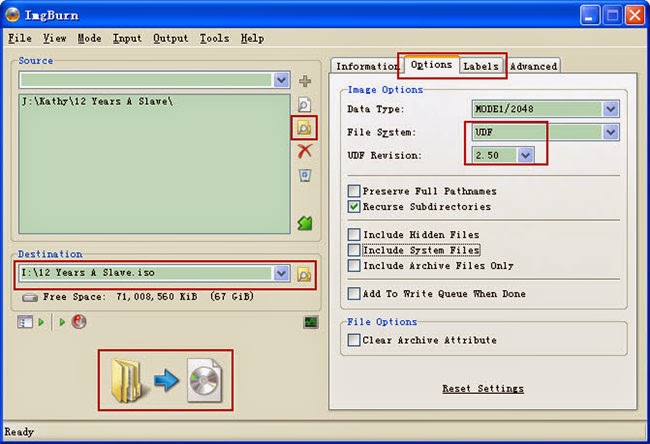
b. In ImgBurn on the “Option” tab set to “UDF” and UDF Revison to “2.50”. Switch to Labels tab and type the name of the film in the UDF box. Choose the destination on your computer. Make sure the free space is enough for generated BD ISO image.
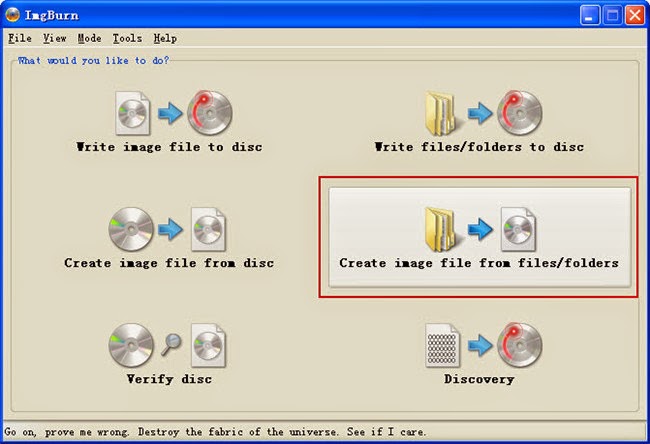
After reading this guide, hope you can solve all the problems about backup Blu-ray to ISO files and also remove region code with ease. Have fun!
Whether you have lots of videos that you’d like to preserve or the latest Blu-rar movies, it’s worth your time to make sure that your investment doesn’t become scratched, lost, stolen, or otherwise useless. As you know, Blu-ray DVD has much larger storage than normal DVD discs. If you want to back up a Blu-ray disc, you can consider to copy blu-ray DVD to ISO files. Here, we recommend you a great software - Pavtube BDMagic, it helps you backup protected commercial Blu-ray movies to Blu-ray ISO image files on the hard drive. To create a free BD ISO image file, you need make a full copy of your Blu-ray with Pavtube BDMagic beforehand.
Step 1. Load Blu-ray movie to Pavtube BDMagic
Run the Pavtube BDMagic and you will see the below screenshot. Click the “Load Disc” inco to load Blu-ray movie from external/internal Blu-ray Disc Drive. Then, directly import source Blu-ray into this app.

Step 2. Make a digital copy of commercial Blu-ray
To make a quick and full copy of source Blu-ray movie, you can click “
 ” button in the menu bar. In this way, all contents of the Blu-ray disc will be saved to computer hard drive, including the disc menu, video streams, audio tracks, subtitles, commentary, extras, etc. With “copy then entire disc” feature, the whole contents of a Blu-ray disc or a standard DVD are preserved with one click. Once the backup process finishes, you will get a folder named as Blu-ray movie copied in output folder, and within this folder there are BDMV and CERTIFICATE subfolders included.
” button in the menu bar. In this way, all contents of the Blu-ray disc will be saved to computer hard drive, including the disc menu, video streams, audio tracks, subtitles, commentary, extras, etc. With “copy then entire disc” feature, the whole contents of a Blu-ray disc or a standard DVD are preserved with one click. Once the backup process finishes, you will get a folder named as Blu-ray movie copied in output folder, and within this folder there are BDMV and CERTIFICATE subfolders included. Tips: we suggest you three Blu-ray Region Code Remover tool
1.Blu-ray region code remover that supports removing of region code from Blu-ray titles and Java-enabled titles.
2. This tool can even strip BD-J based region detection. You can download theBlu-ray Region Code Remover tool here.
3. You can Create Free Blu-ray ISO Image File with ImgBurn.
Step 3. Here we choose the ImgBurn and Load BDMV and CERTIFICATE folder into ImgBurn.
a. Free download and install it, and then choose “Create image from files/folders” button. Browse to the Blu-ray folder or just drag & drop BDMV and CERTIFICATE folders along with any other file into ImgBurn as source.
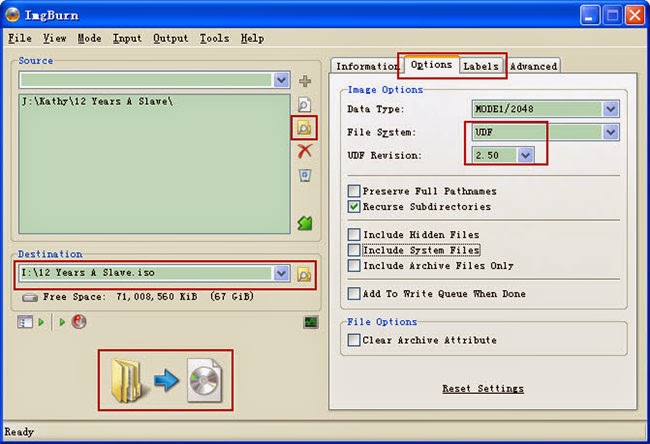
b. In ImgBurn on the “Option” tab set to “UDF” and UDF Revison to “2.50”. Switch to Labels tab and type the name of the film in the UDF box. Choose the destination on your computer. Make sure the free space is enough for generated BD ISO image.
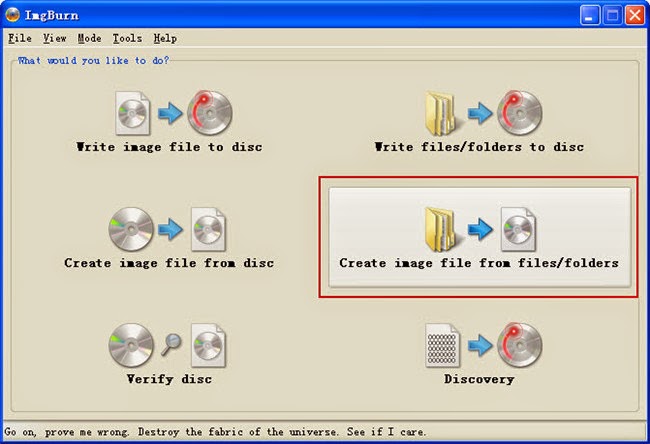
After reading this guide, hope you can solve all the problems about backup Blu-ray to ISO files and also remove region code with ease. Have fun!