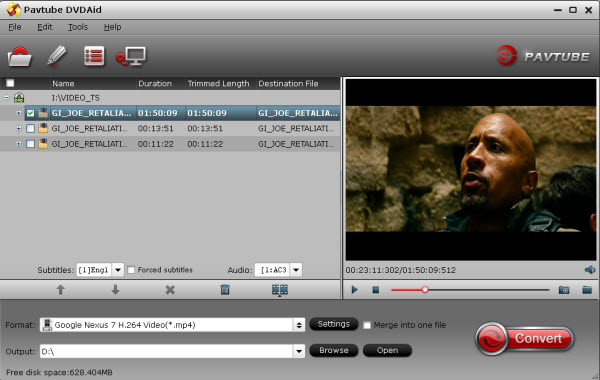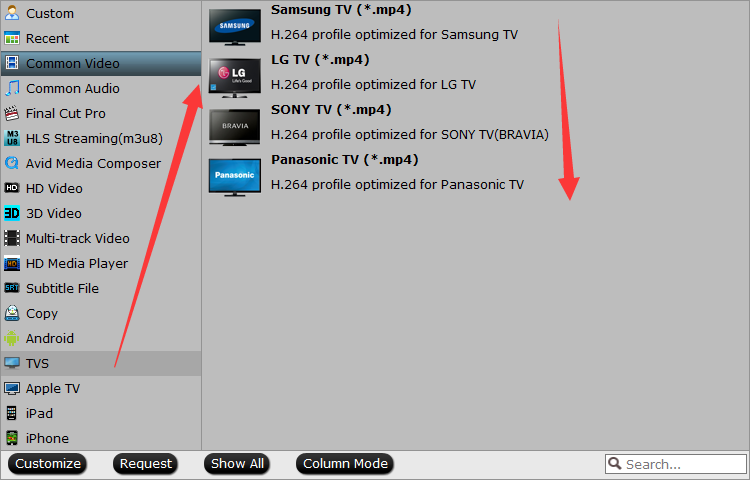Summary: Here sharing 5 creative 5 ideas about DVD storage with smaller space to free up some space in your room. Read it and you will find the way you like.
DVDs are one of those things that has always bugged people when it comes to storage. They seem so slim but as your collection grows your storage space seems to simultaneously shrink. How to organize them to free up some space to collect more DVDs? Any idea about shrink DVD stroage space? Now, this articles is shareing 5 creative ideas about DVD storage for small places.
5 Perfect DVD Storage Ideas for Small Spaces
DVD storage idea #1. Store DVD with DVD Sleeves
Here’s what I do when we buy a movie. First I pull the DVDs out and put them in a sleeve. There are 2 slots in the sleeve so if there’s a Blue Ray version and a non-Blue Ray version I can keep both of them together. I also keep movies like Cars 1 and Cars 2 together in the same sleeve. Then I pull the paper cover out of the original DVD case and cut it to fit the sleeve. I like to save the front cover of the DVDs because it makes it easier to identify the movies when you’re looking through them.Slide the cover into the sleeve, then slide the DVD sleeve behind it and you’re done!

DVD storage idea #2. Store DVD on DVD Wall
I am absolutely in love with our new DVD wall. We had to clear a closet to make room for our expanding family. Now the coat closet in the living room is actually a coat closet and no longer home to our DVD collection. I haven't decided yet if I am proud or ashamed of how many DVDs we own, but it looks awesome either way! We used shelf brackets from Home Depot, and we used 1x8 wood planks instead of buying the cheap shelves they have in that section of the store. This was a pretty easy project. The most tedious part is staining the wood, but I always feel that way about any project.

DVD storage idea #3. Store DVD in DVD wallets
I trawled the internet looking for inspiration and came across some DVD wallets. They were not like the CD storage I had used in the past, but instead handily incorporated the Movie artwork aswell. I found that by using these wallets my whole movie collection fits into a basket! I'm currently searching for a better basket to house them, this one is a bit flimsy but it will do for now.

DVD storage idea #4. Store DVD under bed
Trunk beds offer a lot of room for storing stuff. So, why not make use of it to store your DVDs? It can keep quite a lot of DVDs. Put them into the drawer under your bed, and then those bulky DVDs will be out of your sight. Now, it's time to enjoy your small but tidy room.

Best DVD storage idea. Store DVD content to hard drive, portable storage devices, cloud service, NAS, etc.
You don't need to allot space to store DVD discs in your small house if you store DVD content to hard drive, thumb drive, cloud service, NAS, external hard drive and so on. It is not only the most effective way to save home space, but also an economical and easy way to manage your DVD libraries. And all you need to do is to rip the DVDs to digital files with a DVD ripper. There're many good DVD rippers in the market, some are free, and some are paid. If you have both home-made and commercial DVDs, you're recommended to give Pavtube BDMagica try.
Learn >> Pavtube BDMagic main features
How to use BDMagic to Copy DVD to Storage Devices?
Step 1: Load DVD disc to the software
Insert your DVD disc into your computer DVD drive, then launch the program, from "File" menu drop-down list, select "Load from disc" to import source DVD disc movies to the program.

Step 2: Select output format
Storage device usually supports storing almost all kinds of video formats. However, when linked to a device for playing, the video format should be accepted by the device such as smart TV, computer and tablet. So you are required to figure out the exact input video formats supported by the device you are to play the DVD video with. For portable devices including Android tablets, MP4 is recommended since it has wide compatibility with multiple players, good video quality and small file size. For TV, MPEG format is so far accepted by most brands. You can choose any video format in “Format” bar according to the DVD playback device you will use.
Step 3: Backup DVD to NAS, flash drive, hard drive, etc
Carry out the DVD ripping process by hitting the right-bottom convert button to start to copy DVD to various storage devices at ultra fast speed.
Important tip:
Since DVD disc is subject to damage in use, you'd better make a digital copy. By doing this, you can keep your precious movie/video safe, carry the content when you're out of home, play the content on computer without disturbing DVD drive and DVD disc, watch them on iPhone, iPad, Android and more. Besides, after having a digital copy, you can choose to ditch space-consuming DVD discs. Obviously, it can be regarded as a good DVD storage idea.
Related Articles:
- Copy DVD to Plex with Handbrake Alternative
- Transfer iTunes to Seagate wireless Device
- Rip DVD to VCL on EL Capitan
- Play Blu-ray on Galaxy S7
- Play Quicktime MOV on TV
- Play DVD to iphone 6 plus
- Best 5 3D Blu-ray Movie Converter Review
- Top 6 DVD Rippers for mac EL Capitan
Source:http://media-playback.jimdo.com/2016/09/20/dvd-storage-ideas-for-small-space/