DVD to Galaxy S5 for playback questions:
Q1: “How do I get DVD movies to Galaxy S5? I have the DVD of the movie and I want to get it on my SD card. I have a Samsung Galaxy S5 phone. And I have no clue on how to do that. What would happen if I put the DVD disc in the computer and plug my phone in and dragged the DVD onto my phone? Thanks for the advice.”

The Samsung Galaxy S5 with 5.1” FHD Super AMOLED (1920 x 1080), 432 ppi display, and 142.0 x 72.5 x 8.1mm, 145g of dimension running Android 4.4.2 (Kitkat). All of the stunning features ensure you a wonderful movie enjoyment. But, as the questions showed above, there are many users have the DVD to Galaxy S5 for playback issues, so here we will show the Galaxy S5 video format supported & Audio format supported, hope the information can help you.
Samsung Galaxy S5 supported file types:
Video
UHD@30fps, HDR, video stabilization
Video Codec: H.263, H.264(AVC), MPEG4, VC-1, Sensor Spark, MP43, WMV7, WMV8, VP8
Video Format: MP4, M4V, 3GP, 3G2, WMV, ASF, AVI, FLV, MKV, WEBM
Audio
Audio Codec: MP3, AMR-NB/WB, AAC/ AAC+/ eAAC+, WMA, Vorbis, FLAC
Audio Format: MP3, M4A, 3GA, AAC, OGG, OGA, WAV, WMA, AMR, AWB, FLAC, MID, MIDI, XMF, MXMF, IMY, RTTTL, RTX, OTA
Solution: Convert DVD to Galaxy S5 compatible MP4 videos
Obviously, the Samsung Galaxy S5 will not be able to read the DVD disc movies directly. Also, you may have tried, you cannot simply drag DVD disc files onto your phone. It won't work just like that. For many other files, say DVDs, you need to convert DVDs to Galaxy S5 compatible MP4 videos, and then you can play movies on Galaxy S5 smoothly.
Best DVD to Galaxy S5 converter
To convert DVDs, you will need a DVD converter, here we recommend Pavtube DVDAid, which enables you to bypass the DVD copy protection and convert DVD to Galaxy S5 as MP4 video formats without hassle. It can also rip your DVD video to virtually any format such as MOV, WMV, AVI, MKV, FLV, MPG, 3GP, etc. Then you can just download it and follow the steps below to transfer DVD to Galaxy S5, for playing smoothly.
Tutorial: Four Steps to Rip DVD to Samsung Galaxy S5 for Playback with Top Quality
Step 1. Get this DVD to Galaxy S5 Converter installed and import DVD.
Click "Load Files" to load disc from ROM, IFO/ISO or DVD folder. Pavtube DVDAid will detect and check the main title automatically; keep it as default unless you also want to convert the tidbits.
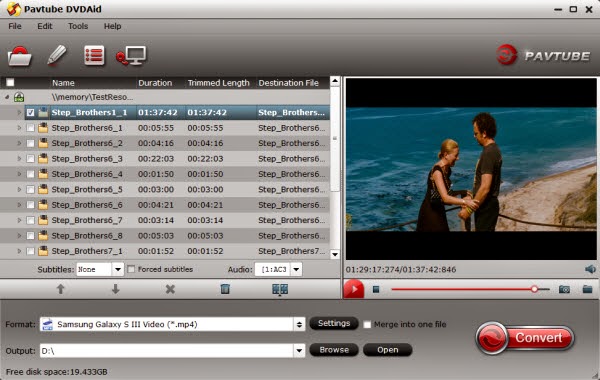
Step 2. Choose Galaxy S5 video format.
Click the drop-down list besides “Format”, select Samasung > Samsung Galaxy S III Video (*.mp4) as the best profile for Galaxy S5. The output videos could fit on your device perfectly.
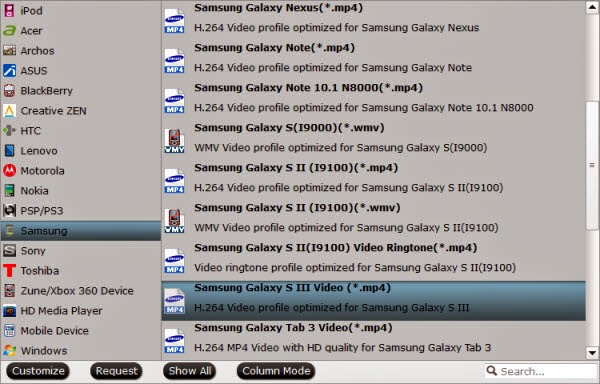
Step 3. Customize outputting video specs. (Optional)
You can click Settings bottom to adjust the output parameters including video codec, size, bitrate, frame rate and sample rate(Hz).
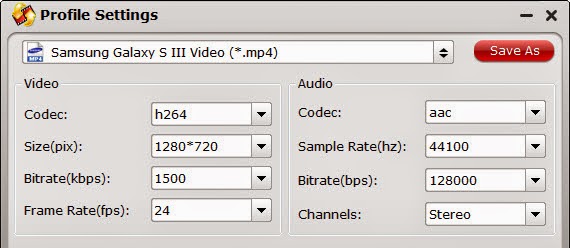
Step 4. Start converting DVD to Galaxy S5.
Click the red "Convert" to start converting DVD to MP4 for Galaxy S5. After conversion, you can click "Open output folder" to quick location converted videos and transfer to your Galaxy S5 for playback.
Additional Tips:
1. If you want to know how to transfer files from computer to Samsung Galaxy S5 , you can read:Here.
2. There are a lot of mail types around us such as Gmail, hotmail, etc. As a communication means, mail connects people in every corner of the world. If you got an AOL account, you can check mails on PC conveniently. But the question is how to check your AOL mails on the go on a portable device such as a new Samsung Galaxy S5? Read: Here.
3. If you have lots of Blu-ray discs and want to enable these blu-rays to your Samsung Galaxy Tab S 10.5 and 8.4, you can read:Here .
Q1: “How do I get DVD movies to Galaxy S5? I have the DVD of the movie and I want to get it on my SD card. I have a Samsung Galaxy S5 phone. And I have no clue on how to do that. What would happen if I put the DVD disc in the computer and plug my phone in and dragged the DVD onto my phone? Thanks for the advice.”

The Samsung Galaxy S5 with 5.1” FHD Super AMOLED (1920 x 1080), 432 ppi display, and 142.0 x 72.5 x 8.1mm, 145g of dimension running Android 4.4.2 (Kitkat). All of the stunning features ensure you a wonderful movie enjoyment. But, as the questions showed above, there are many users have the DVD to Galaxy S5 for playback issues, so here we will show the Galaxy S5 video format supported & Audio format supported, hope the information can help you.
Samsung Galaxy S5 supported file types:
Video
UHD@30fps, HDR, video stabilization
Video Codec: H.263, H.264(AVC), MPEG4, VC-1, Sensor Spark, MP43, WMV7, WMV8, VP8
Video Format: MP4, M4V, 3GP, 3G2, WMV, ASF, AVI, FLV, MKV, WEBM
Audio
Audio Codec: MP3, AMR-NB/WB, AAC/ AAC+/ eAAC+, WMA, Vorbis, FLAC
Audio Format: MP3, M4A, 3GA, AAC, OGG, OGA, WAV, WMA, AMR, AWB, FLAC, MID, MIDI, XMF, MXMF, IMY, RTTTL, RTX, OTA
Solution: Convert DVD to Galaxy S5 compatible MP4 videos
Obviously, the Samsung Galaxy S5 will not be able to read the DVD disc movies directly. Also, you may have tried, you cannot simply drag DVD disc files onto your phone. It won't work just like that. For many other files, say DVDs, you need to convert DVDs to Galaxy S5 compatible MP4 videos, and then you can play movies on Galaxy S5 smoothly.
Best DVD to Galaxy S5 converter
To convert DVDs, you will need a DVD converter, here we recommend Pavtube DVDAid, which enables you to bypass the DVD copy protection and convert DVD to Galaxy S5 as MP4 video formats without hassle. It can also rip your DVD video to virtually any format such as MOV, WMV, AVI, MKV, FLV, MPG, 3GP, etc. Then you can just download it and follow the steps below to transfer DVD to Galaxy S5, for playing smoothly.
Tutorial: Four Steps to Rip DVD to Samsung Galaxy S5 for Playback with Top Quality
Step 1. Get this DVD to Galaxy S5 Converter installed and import DVD.
Click "Load Files" to load disc from ROM, IFO/ISO or DVD folder. Pavtube DVDAid will detect and check the main title automatically; keep it as default unless you also want to convert the tidbits.
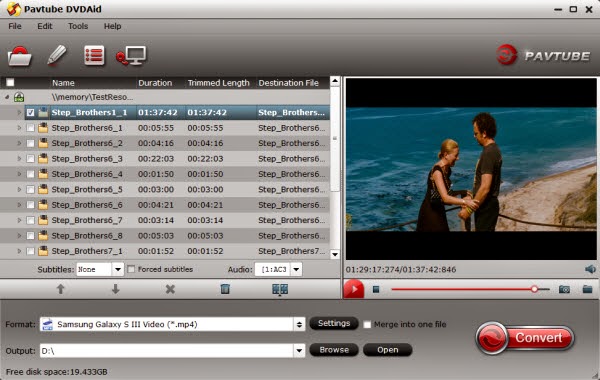
Step 2. Choose Galaxy S5 video format.
Click the drop-down list besides “Format”, select Samasung > Samsung Galaxy S III Video (*.mp4) as the best profile for Galaxy S5. The output videos could fit on your device perfectly.
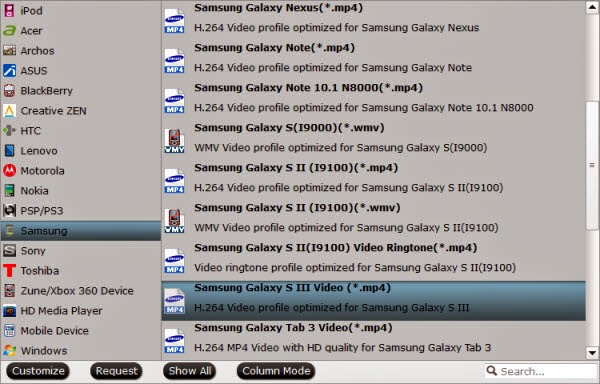
Step 3. Customize outputting video specs. (Optional)
You can click Settings bottom to adjust the output parameters including video codec, size, bitrate, frame rate and sample rate(Hz).
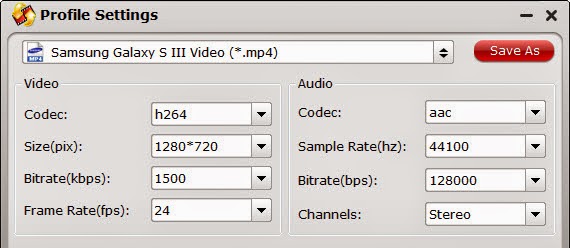
Step 4. Start converting DVD to Galaxy S5.
Click the red "Convert" to start converting DVD to MP4 for Galaxy S5. After conversion, you can click "Open output folder" to quick location converted videos and transfer to your Galaxy S5 for playback.
Additional Tips:
1. If you want to know how to transfer files from computer to Samsung Galaxy S5 , you can read:Here.
2. There are a lot of mail types around us such as Gmail, hotmail, etc. As a communication means, mail connects people in every corner of the world. If you got an AOL account, you can check mails on PC conveniently. But the question is how to check your AOL mails on the go on a portable device such as a new Samsung Galaxy S5? Read: Here.
3. If you have lots of Blu-ray discs and want to enable these blu-rays to your Samsung Galaxy Tab S 10.5 and 8.4, you can read:Here .
No comments:
Post a Comment