Did you find an MP4 file on your computer and wonder what program should open it? Maybe someone emailed you an MP4 file but you're not sure how to use it. Perhaps you tried to open the MP4 file but Windows told you that it could not open it. If so, you can check out the solutions here. There are different solutions offered in this article. You can check one out to resolve your MP4 playback problem according to your own preference.
Solution 1. Top 3 Free MP4 players - play MP4 in Windows/Mac
Solution 2. Convert MP4 to Windows/Mac suitable format
Solution 1. Top 3 Free MP4 players - play MP4 in Windows/Mac
Top 1. VLC Player
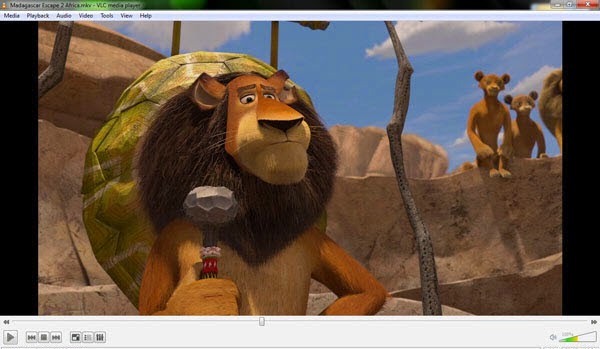
VLC is a free and open source cross-platform multimedia player and framework that plays most multimedia files as well as DVDs, Audio CDs, VCDs, and various streaming protocols. Playing MP4 files on VLC is easy. Simply install VLC to your computer, following its default, recommended installation settings for your system, then find an MP4 file on your hard drive and double click to play it. Playing MP4 files on VLC can be even easier if you click the file and drag it into the already-open player. You can also open MP4 files in VLC by clicking “Media > Open File…” in the programs top-most menu; this can accessed by the shortcut key CTRL+O.
Top 2. SMPlayer

SMPlayer is a free application that allows you to play most video file types but it does bring complete support for MP4. It doesn't require the installation of any additional codecs as it includes all the necessary codecs right from the beginning. What's more, it also remembers the settings of all files that you play, which is really great.
Top 3. MPC-HC
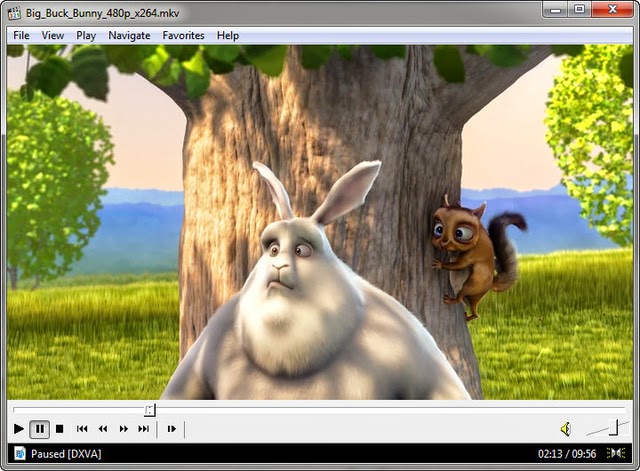
MPC-HC is an extremely light-weight, open source media player for Windows. It supports all common video and audio file formats available for playback. We are 100% spyware free, there are no advertisements or toolbars. MPC-HC can also be used as DVB player.
Solution 2. Convert MP4 to Windows/Mac suitable format
The easiest way to play MP4 on Windows or Mac is to convert MP4 to compatible format. Here, Pavtube Video Converter is my top recommendation. It converts MP4 to any format compatible with Windows Media player or QuickTime player, making you play any video on Mac / Windows seamlessly. It has many built-in optimized presets for various devices and you can convert directly to iPhone 6, Apple iPad 4, iPad mini, Nexus 8, Kindle fire HDX, Samsung Note 4 etc. For Mac users, you can free download the Pavtube Video Converter for Mac.
How to Convert MP4 to Windows / Mac Supported Format
Step 1: Load MP4 video files to this Video Converter
Download the Pavtube Video Converter on your computer, install and run the program, Click the “add videos” or “Add File folder”. You can choose to import videos or the entire folder by clicking the top left two icons.
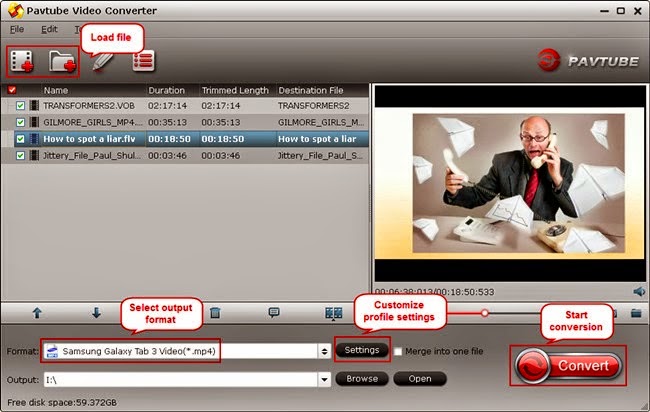
Step 2. Choose output profile for your mobile Tablet/Phone or other media player.
You can choose any compatible format to your devices. For Samsung, iPad, iPhone, iPod, Apple TV, just choose the corresponding profiles from Samsung/iPad/iPhone/iPod/Apple TV option.
Step 3. Customize video specs for Android Devices (Optional). You could also click the “Settings” to adjust the video and audio parameters of output files. In the Video Settings, you can select Encoder, Frame Rate, Resolution (you could define it yourself according to your Android Devices tablet) and Bitrate for your movie. In the Audio Settings, you can select Encoder, Channels, Bitrate and Sample Rate for your movie.
Step 4. Start MP4 Videos Conversion.
You can hit the big red “Convert” to start converting MP4 to any format with best video settings for your Devices or computer. After the conversion, click “Open output folder” in the conversion window, or “Open” in main interface to quick locate the converted video.
Now, you can easily play your MP4 video files on your PC, Mac or any devices as you want. Enjoy you time and colorful life!
Related Articles:
Convert Blu-ray to Android Tablet and Phones on PC/Mac
Top Android DVD Ripper - Converter DVDs to Android Tablet-Phone
Ripping children’s movie to all iPad Models for use in car
Solution 1. Top 3 Free MP4 players - play MP4 in Windows/Mac
Solution 2. Convert MP4 to Windows/Mac suitable format
Solution 1. Top 3 Free MP4 players - play MP4 in Windows/Mac
Top 1. VLC Player
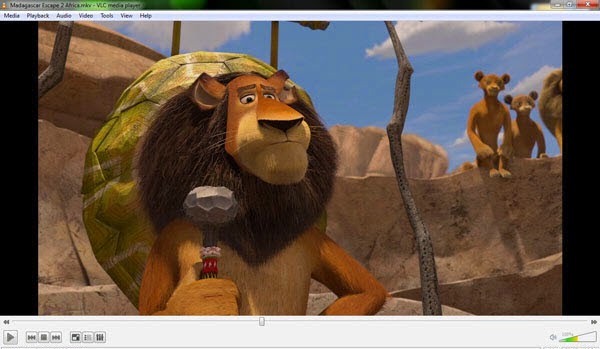
VLC is a free and open source cross-platform multimedia player and framework that plays most multimedia files as well as DVDs, Audio CDs, VCDs, and various streaming protocols. Playing MP4 files on VLC is easy. Simply install VLC to your computer, following its default, recommended installation settings for your system, then find an MP4 file on your hard drive and double click to play it. Playing MP4 files on VLC can be even easier if you click the file and drag it into the already-open player. You can also open MP4 files in VLC by clicking “Media > Open File…” in the programs top-most menu; this can accessed by the shortcut key CTRL+O.
Top 2. SMPlayer

SMPlayer is a free application that allows you to play most video file types but it does bring complete support for MP4. It doesn't require the installation of any additional codecs as it includes all the necessary codecs right from the beginning. What's more, it also remembers the settings of all files that you play, which is really great.
Top 3. MPC-HC
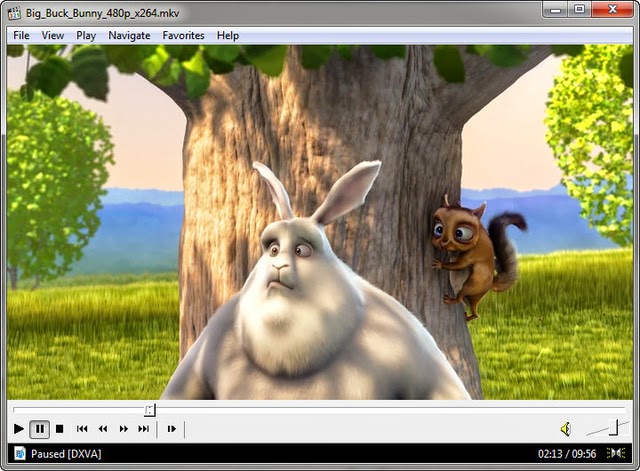
MPC-HC is an extremely light-weight, open source media player for Windows. It supports all common video and audio file formats available for playback. We are 100% spyware free, there are no advertisements or toolbars. MPC-HC can also be used as DVB player.
Solution 2. Convert MP4 to Windows/Mac suitable format
The easiest way to play MP4 on Windows or Mac is to convert MP4 to compatible format. Here, Pavtube Video Converter is my top recommendation. It converts MP4 to any format compatible with Windows Media player or QuickTime player, making you play any video on Mac / Windows seamlessly. It has many built-in optimized presets for various devices and you can convert directly to iPhone 6, Apple iPad 4, iPad mini, Nexus 8, Kindle fire HDX, Samsung Note 4 etc. For Mac users, you can free download the Pavtube Video Converter for Mac.
How to Convert MP4 to Windows / Mac Supported Format
Step 1: Load MP4 video files to this Video Converter
Download the Pavtube Video Converter on your computer, install and run the program, Click the “add videos” or “Add File folder”. You can choose to import videos or the entire folder by clicking the top left two icons.
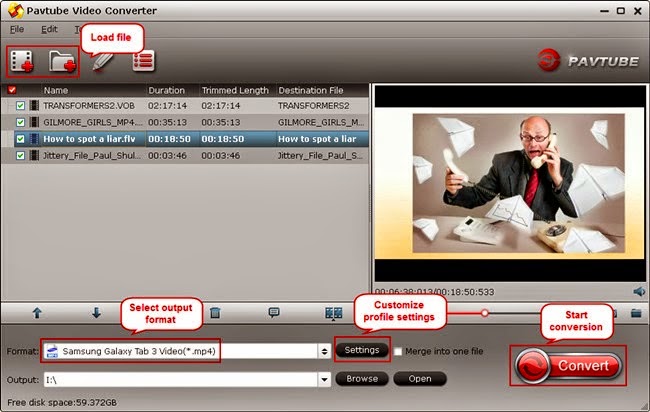
Step 2. Choose output profile for your mobile Tablet/Phone or other media player.
You can choose any compatible format to your devices. For Samsung, iPad, iPhone, iPod, Apple TV, just choose the corresponding profiles from Samsung/iPad/iPhone/iPod/Apple TV option.
Step 3. Customize video specs for Android Devices (Optional). You could also click the “Settings” to adjust the video and audio parameters of output files. In the Video Settings, you can select Encoder, Frame Rate, Resolution (you could define it yourself according to your Android Devices tablet) and Bitrate for your movie. In the Audio Settings, you can select Encoder, Channels, Bitrate and Sample Rate for your movie.
Step 4. Start MP4 Videos Conversion.
You can hit the big red “Convert” to start converting MP4 to any format with best video settings for your Devices or computer. After the conversion, click “Open output folder” in the conversion window, or “Open” in main interface to quick locate the converted video.
Now, you can easily play your MP4 video files on your PC, Mac or any devices as you want. Enjoy you time and colorful life!
Related Articles:
Convert Blu-ray to Android Tablet and Phones on PC/Mac
Top Android DVD Ripper - Converter DVDs to Android Tablet-Phone
Ripping children’s movie to all iPad Models for use in car