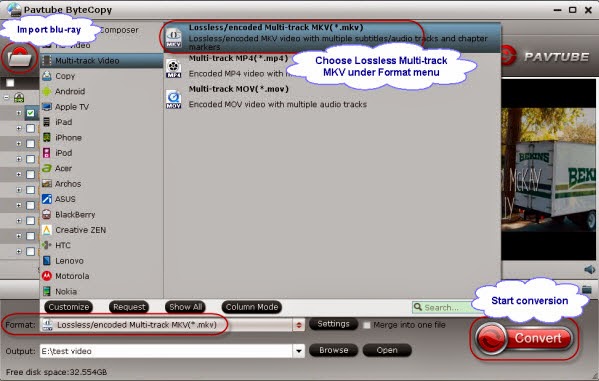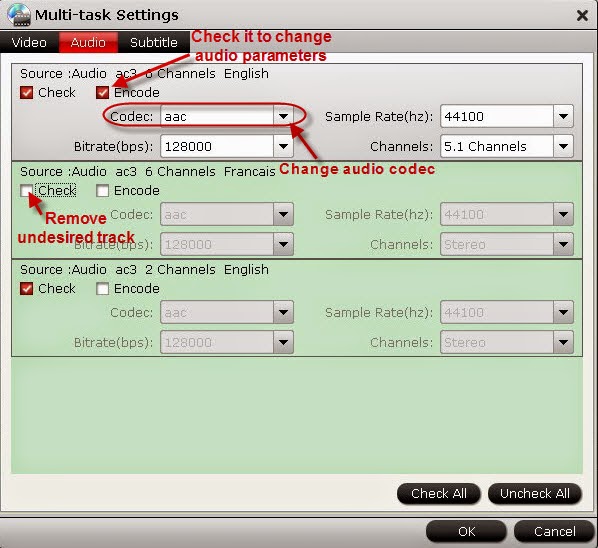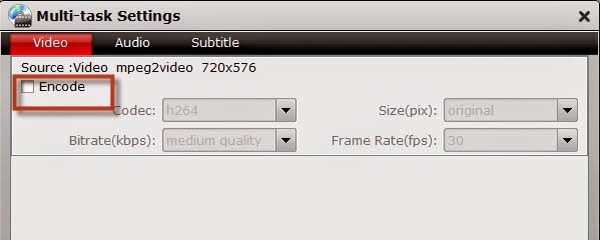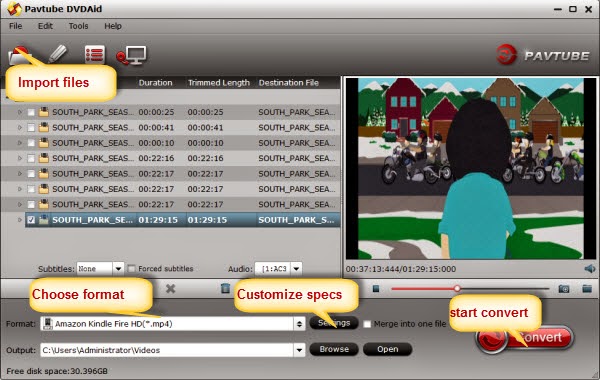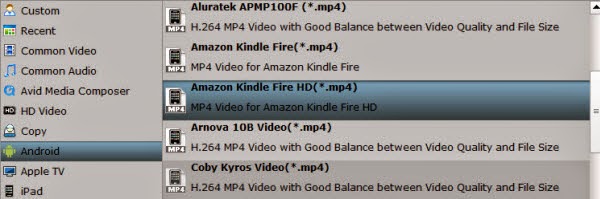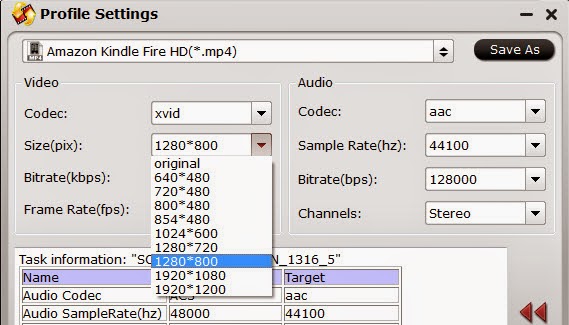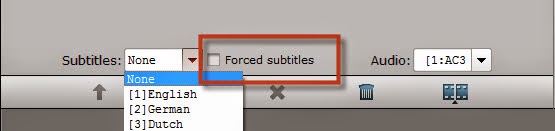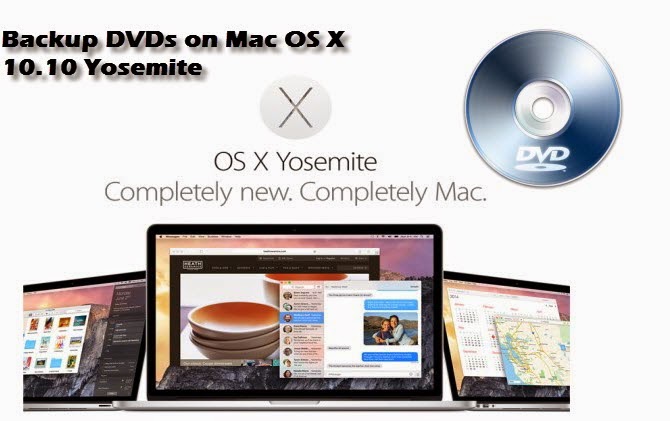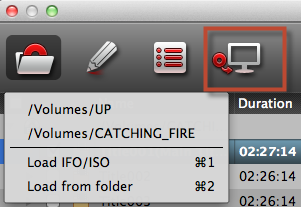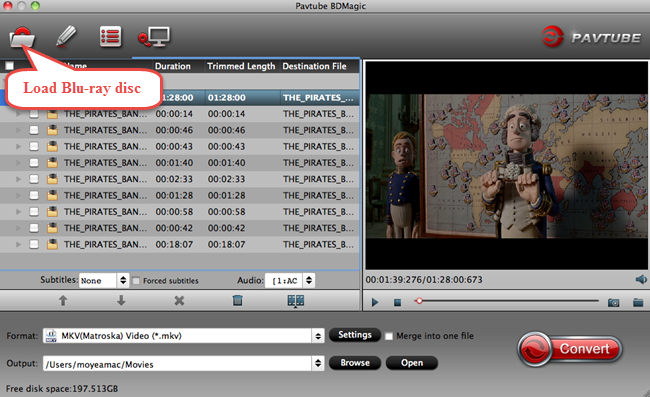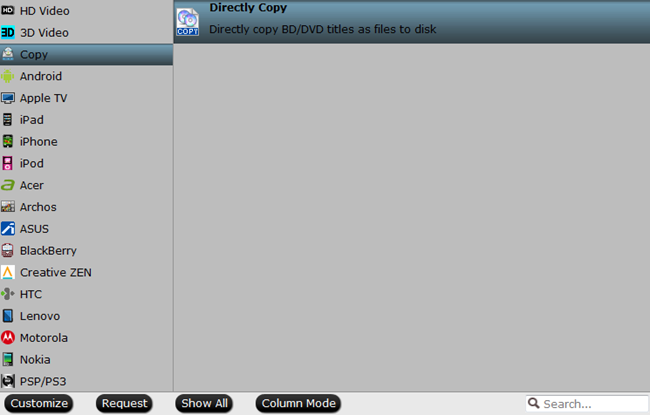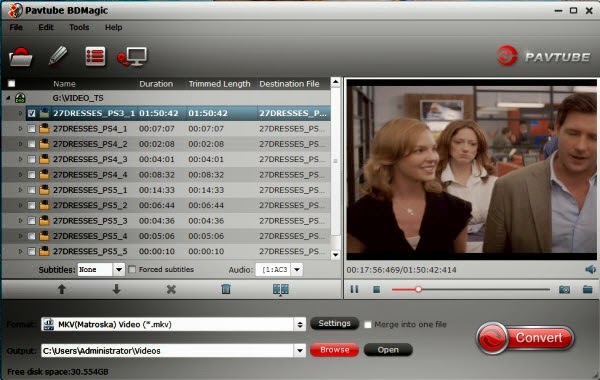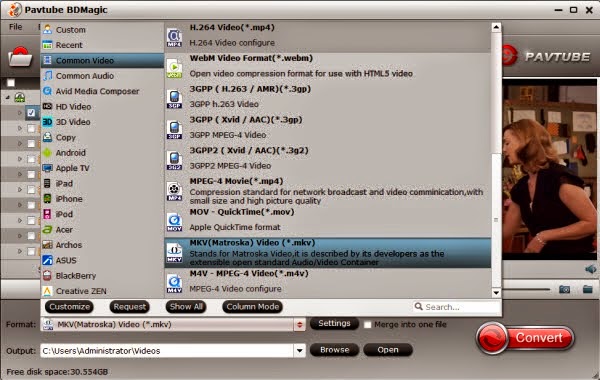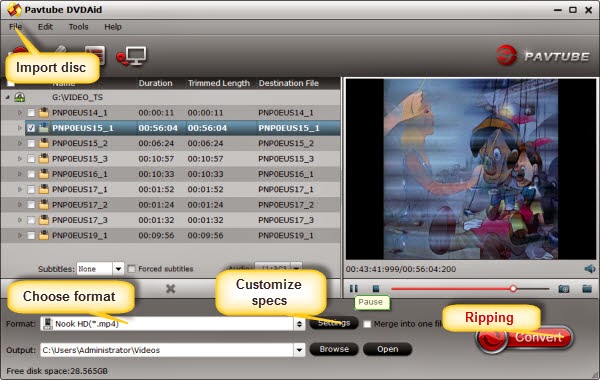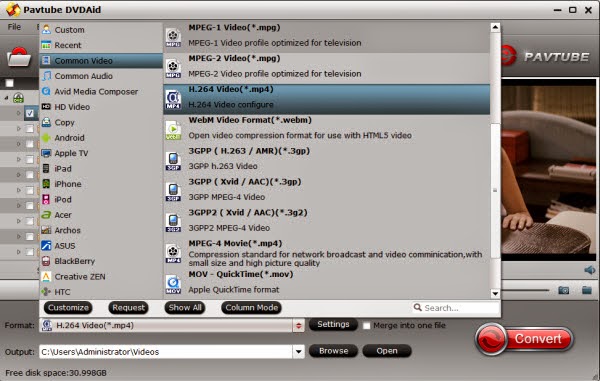“I have a 2011 mac mini the i5 one with separate graphics card, but upgraded RAM to 8, samsung BD rom, seagate 2TB external HD. I’m looking for an easy way to directly copy my DVD collections via XBMC Media Center for playback on Mac Mini for home media center. Is there any converter can help me do that "Directly Copy" loseless function?” This is a simple question asked frequently in yahoo answers. Now I'd like to say the answer is yes.
When you are starting to build a collection of your favorite movies on DVD Disc, it’s wise to preserve those copies in pristine condition. With DVD directly copy software, you can do just that. Here, Pavtube Bytecopy for Mac is needed, It is a professional Blu-ray/DVD ripping program. Except Backing up Blu-ray/DVD movies on your PC/Mac hard drive, you can also use it to rip and convert Blu-ray/DVD movies to any format you want or any tablet, smartphone or HD media players with optimized video formats.
To directly copy DVD via XBMC Media Center for playback on Mac Mini, we need to know more about XBMC at first:
XBMC Media Center is a free cross-platform media player software and entertainment system application framework for Linux, Mac, and Windows. The program's interface is very simple and easy to use. Almost all of the video files are supported, even FLV and MKV can be played without any problems. It can also play the VOB files copied from a DVD.
XBMC Supported formats:
Video formats: MPEG-1, MPEG-2, H.263, MPEG-4 SP and ASP, MPEG-4 AVC (H.264), HuffYUV, Indeo, MJPEG, RealVideo, RMVB, Sorenson, WMV, Cinepak.
Audio formats: MIDI, AIFF, WAV/WAVE, AIFF, MP2, MP3, AAC, AACplus (AAC+), Vorbis, AC3, DTS, ALAC, AMR, FLAC, Monkey's Audio (APE), RealAudio, SHN, WavPack, MPC/Musepack/Mpeg+, Shorten, Speex, WMA, IT, S3M, MOD (Amiga Module), XM, NSF (NES Sound Format), SPC (SNES), GYM (Genesis), SID (Commodore 64), Adlib, YM (Atari ST), ADPCM (Nintendo GameCube), and CD-DA.
Now let me show you how to backup DVD movie without quality lossless in 3 steps.
Step 1. Download this Pavtube ByteCopy for Mac Work on both with Mac OS X 10.9 and Mountain Lion 10.8 perfectly. Then, you can launch it. Load DVD and Click “Load file” icon on the top left to import the DVD disc.
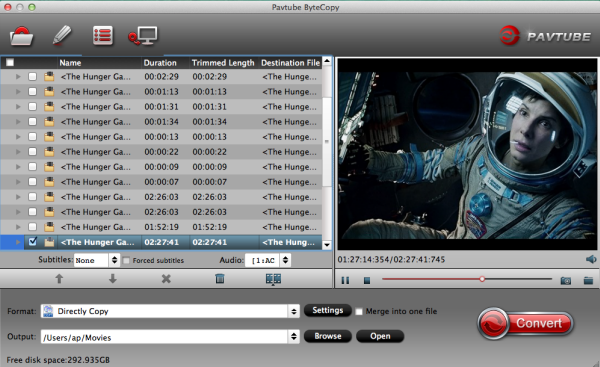
Step 2. Choose “Directly Copy” to backup the main content.
Under “Format” menu, there are many formats and devices for you to choose. If you just want to backup the main content of the DVD, go to find “Copy” option and choose “Directly Copy” that can meet your demands well.
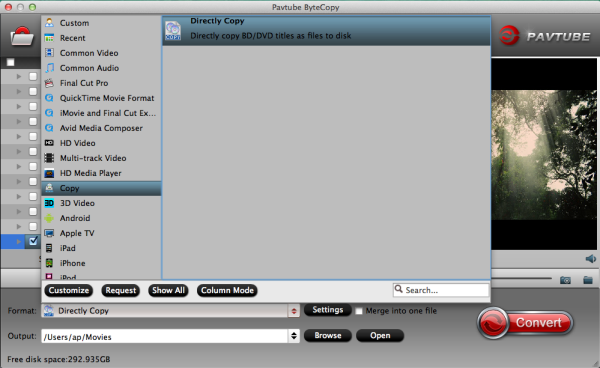
Tips: With Pavtube Bytecopy for Mac, you can get the container format with multiple audio tracks and subtitlesincluded. Besides retaining multiple audio tracks and multiple subtitles in an video files without transcoding and quality loss. A simple guide about DVD to lossless MKV.
Step 3. Start ripping.
Click big “Convert” button to start conversion. It won’t take much time for conversion and then you will get the main content of the DVD. Once completed, hit “Open” button you will go to location of generated files.
After you finished all the tasks, you can transfer the converted VOB files to XBMC Media Center for playback on Mac Mini. Have fun!
If you’re also interested in How to Backup DVD to NAS for playback with XBMC on a Raspberry Pi on TV, you can read this Full Guide. What’s more? We will show you the best solutions about How to Rip your BD/DVD disc or Enable 2D/3D Blu-Ray for using on HPC (XBMC) and Android Tablet.