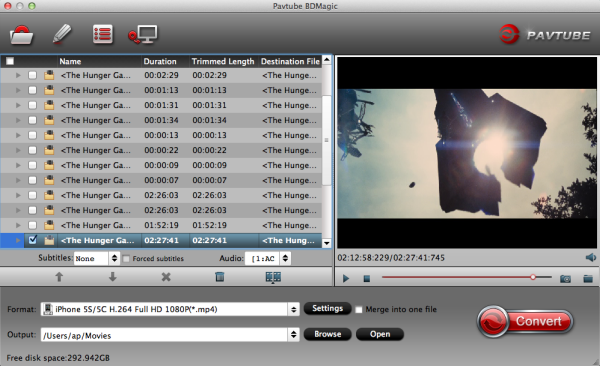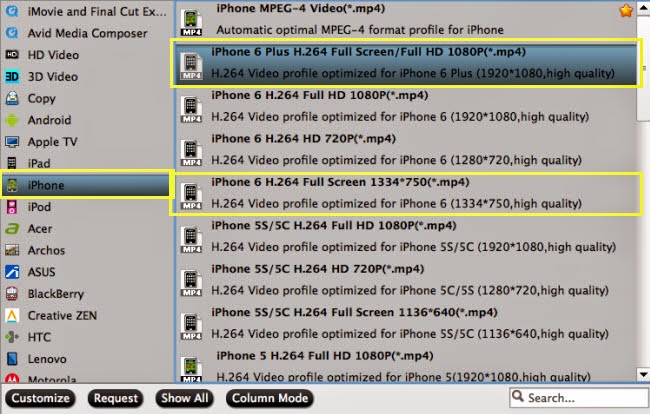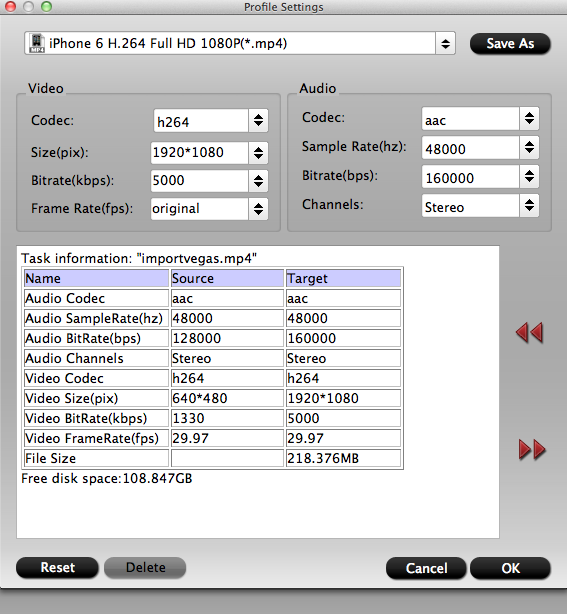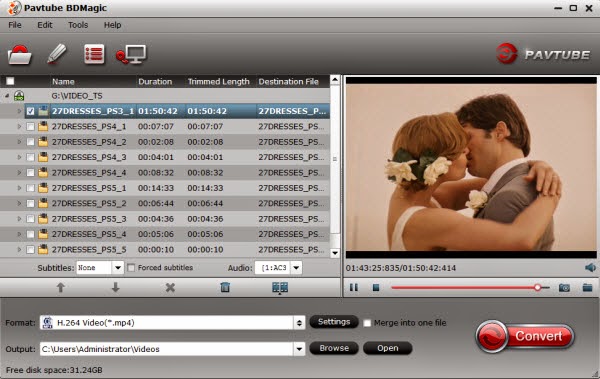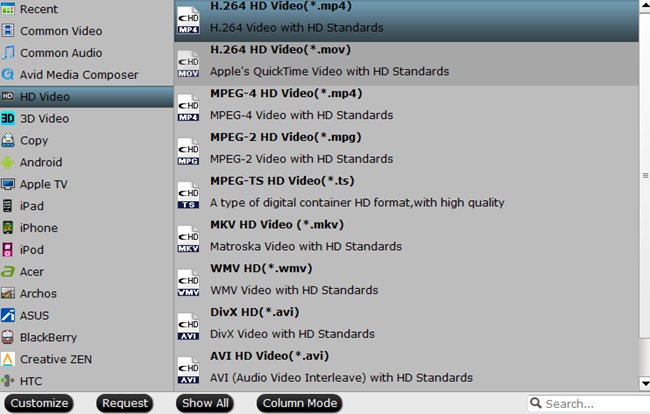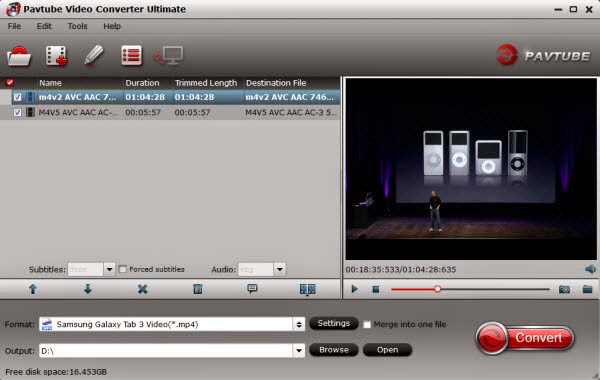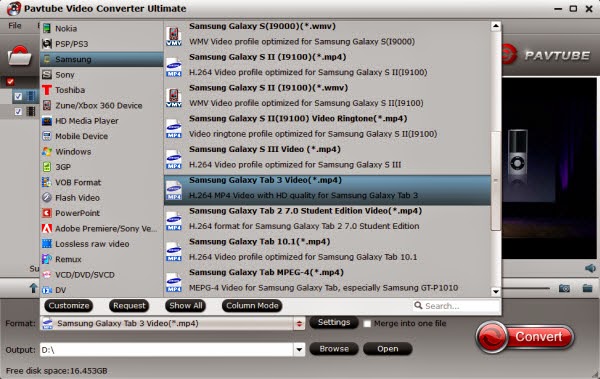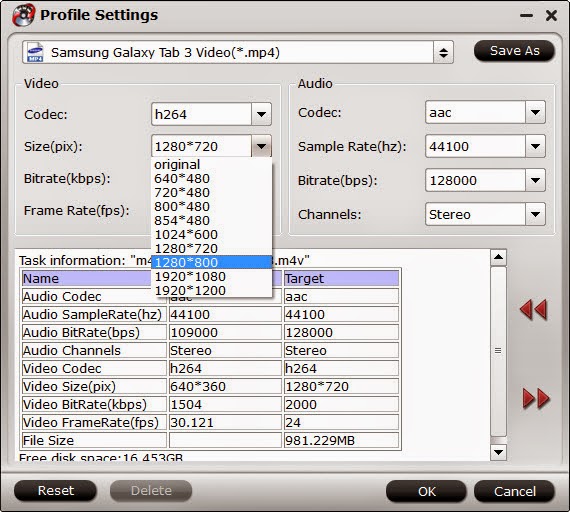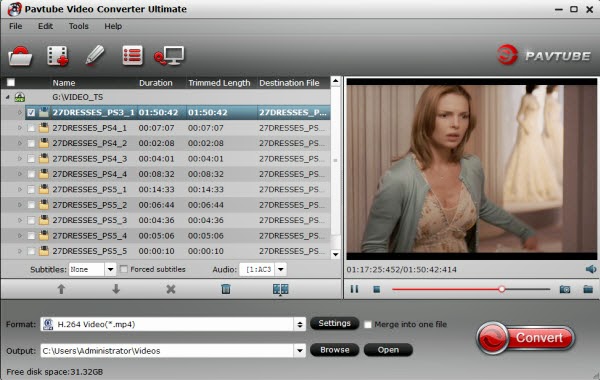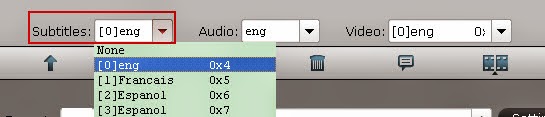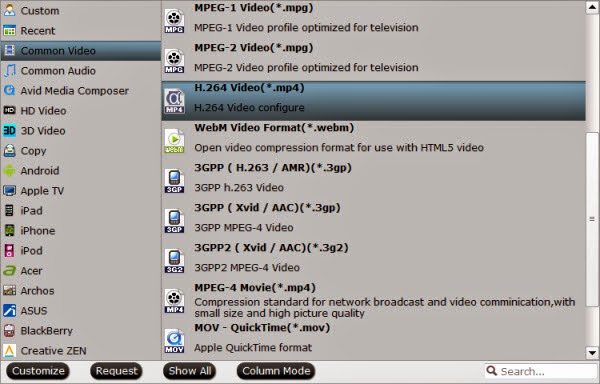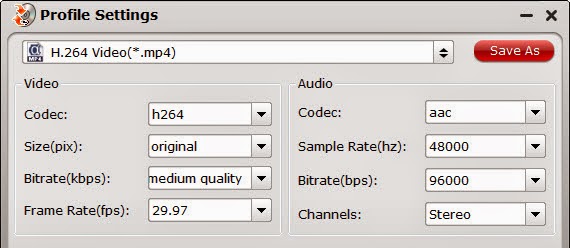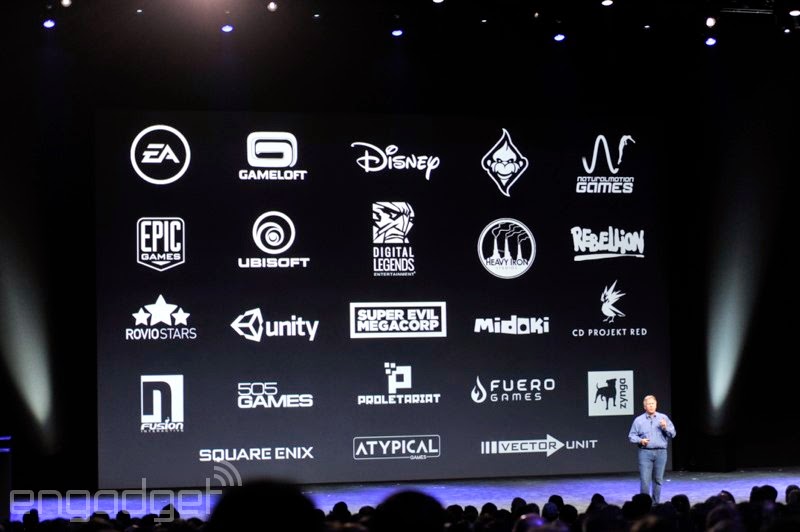Apple iPhone 6, iPhone 6 Plus and Samsung Galaxy Note 4 has been a hot spot in recent days. Have you decided to save money and get one? If you've been lucky get a new one, you may want to find this article. Because here are top 10 most recommendable android and iPhone video joining tools that you could opt for anytime you wish to combine two or more videos.
However, both android and iPhone apps are regularly small and less complex apps that offer a simple interface foe easier and faster operations. The time of video process will definitely depend on the size of the video files.
Top 5 Android Video Joiner:
1. Video Joiner

Free Video Joiner 1.1 is an application that enables you to join different video files into a larger video file. Using this program, you will be able to select different video files and join them together. And you will be able to play all the videos you joined together as if it was only one. This useful application supports many video formats, including WMV, MPEG, MOV, AVI, Mp4, DVD and VCD. It is very easy to join your video files together. Download.
2. VideoShow

VideoShow has 15 million users globally, is No.1 video editor in android market. Most recently, it was included in Google's list of Best video editor that make you a superb photographer. What's more, it is the most powerful video joiner, mix video and photo together. It supports most video file formats thus making it a very favorable app.Download.
3.Video Collage (VideoWhiz)

VideoWhiz is a Video Collage & Video Stitch & Video Frames app that let's you combine videos into one collage to make a final video to share to Instagram. Very similar to PicPlayPost for iOS. You can take multiple clips and make them one final video. Download.
4.Video Merger to Instagram
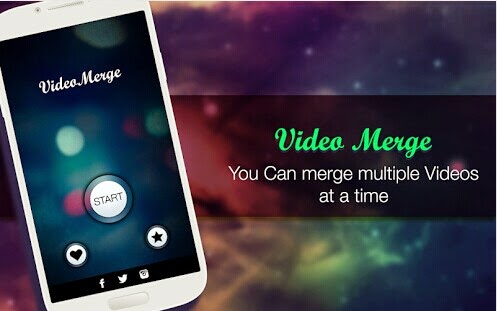
Video merger allows you to merge your favorite video(s), add audio to it and share it to your loved ones. If you don't want to add audio then simply press the next button to save and share the video to your loved ones. Download.
5. AndroVid Video Editor

Androvid is a very powerful video joiner that also acts as a complementary video editing program. You can easily merge multiple files into one video file. You could also split videos, add effects, and convert videos and so much other options using this tool. Use this app to join MPEG, 3GP, MP4, AVI and other video file formats seamlessly. Download.
Top 5 iPhone Video Joiner Apps:
1.Apples iMovie

iMovie for Mac lets you enjoy your videos like never before. Browse your clips more easily, instantly share your favorite moments, and create beautiful HD movies and Hollywood style trailers. And when you’re ready to premiere on all your devices, iMovie Theater rolls out the red carpet. Download.
2.Vimeo

Vimeo is the home for your videos. It makes them look great, easy to share, and simple to save. Upload videos to Vimeo right from your Camera Roll and share them with friends. Then feast your eyeballs on gorgeous HD playback with no ads before, after, or on top of your videos. In your feed you’ll find a handful of amazing Staff Picks curated by our team every day, plus videos by your friends, family, and other cool people around the world. Download.
3.Splice

Splice puts you in total control, so you can assemble video clips, music, photos, visual effects, text, audio mixing, and creative expression, along with exacting synchronization of sound effects and voice-overs. With an exclusive scrub and timeline feature that is intuitive and easy to use, gathering the raw materials to make your movie has never been easier. Download.
4.Magisto - Magical Video Editor

Magisto is a good video editing tool that can customize your recordings with basic settings quickly and easily. All you have to do is simply select the photos, videos and soundtrack you want to include, select a theme for the video and the application will do the rest. The application also provides quick tools to publish your video on various social networks and have the option to link your Facebook, Twitter and YouTube profiles to synchronize updates. Download.
5.Video Star

Video Star makes you and your friends the stars of awesome music videos. There's no other app like it! Select from hundreds of built-in effects. Then add Power Packs to crank up the awesome. Create reversed "backwards" clips, act along with "clones" of yourself, move in slow-mo & fast forward, and make awesome stop motion and green screen effects. Pause at any time to set up a new scene. No matter how many scenes you shoot, the music stays in perfect sync. Download.
These are available apps in android and iPhone video joining platforms as the most recommended and highly rated apps that most users have tested and found quite satisfying. Now, you can Join Videos Together with easy steps.
If you’re also interested on which games for your new iPhone 6 or iPhone 6 Plus, you can read this article. A useful guide for you to Playing videos on an iPhone 6 or iPhone 6 Plus, here are best Video players.